If you just shuddered at the very thought of pop-up ads, we
are here to help you to stop pop-up ads, and to prevent them from violating
your browsing experience.
To get started, please follow the simple steps given below
to help your browser counterattack those pesky pop-up ads!
Microsoft Internet Explorer users:
1. Use Internet Explorer's built-in pop-up blocker options:
Ø
Open IE browser
Ø
Click "Tools"
Ø
Click the pop-up blocker
Ø
Select "Open Pop-up Blocker"
2. To strengthen the protection of a variety of pop-up ads,
you may consider adding Internet Explorer is installed on Super Ad Blocker.
3. Concerned about privacy? You can also add to your
browser's Tracking Protection List (TPL), to control whether your information
is sent to a third party listed on these lists. Think of it as a "do not
call" list of third-party content on the site.
For Mozilla Firefox users:
1. Using Firefox built-in pop-up blocker options:
Ø
Open Firefox
Ø
Click "Tools"
Ø
Click the "Options"
Ø
Click Content
Ø
Select the "Block pop-ups"
Ø
Click "OK"
2. Strengthen the protection from the pop-up variety of
advertising, you can consider installing the Ad block plus add on the pop-up
For Google Chrome users:
1. Using Chrome's built-in pop-up blocker options:
Ø
Open the Chrome browser
Ø
Click the "Custom Control icon (top right)
Ø
Click the "Settings"
Ø
Click the "Advanced Settings"
Ø
Click the "Privacy"
Ø
Click Content settings
Ø
Click the pop-up window
Ø
Select Do not allow any site to show pop-ups
Ø
Click the "Finish"
3. In order to enhance protection from the pop-up variety of
advertising, you can consider installing better popup blocker added

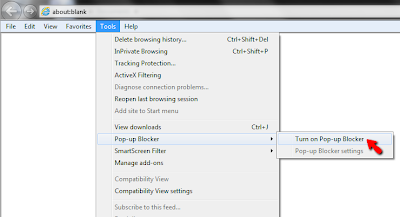
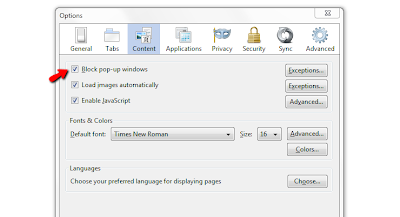

No comments:
Post a Comment